A glowing blue text effect done with PS 6:
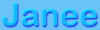
1. Type your text in a
light blue on a bit darker background. Mode: Overlay.
2. Choose the Layer effects
icon at the bottom of the layers palette and click on Drop Shadow. Make
your shadow dark blue. Uncheck the box for "layer knocks out drop
shadow". This puts the shadow kinda on top of the letters.
3. Ctrl-click the type
layer to select it. Select -> Modify -> Expand.. and expand it
several pixels (I used 5 i think.)
4. Edit -> Copy Merged.
(This takes everything that is within the selection and merges it together
onto the clipboard.)
5. Make a new layer and do
Edit -> Paste. (This pastes what you just did onto the new layer. Now
you can mess with it as one object instead of as a blending-moded
drop-shadowed bunch of text.)
6. If you think this is too
crisp, Filter -> Blur -> Gaussian blur .. and give it some blur.
Then trim it by doing ctrl-click on the text layer that you started out
with. This will also trim the drop shadow, but you will add that back in
the next step.
7. Click the layer effects
icon at the bottom of the layers palette and choose drop shadow. Do
whatever kind of drop shadow you like. I used a deep blue.
Here is another rendition.
For this one i didn't click "layer knocks out drop shadow."
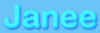
|