Pattern Triangle for Mandala
|
|
| Here's another way to make the Pattern Triangle for a mandala or snowflake. This method and these images were first published by Friends of ED in 2002. It appeared in Photoshop Elements 2: Most Wanted in Chapter 7 under the header "Kaleidoscope."
The goal for the pattern triangle is to have a wedge which, when duplicated, reflected, and rotated, will fill a 360° circle. If we are planning to use reflection, the angle we seek must divide evenly into 180. (If we are not planning to use reflection, it must divide evenly into 360.)
|
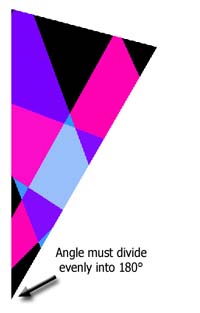 |
1. Make a rectangle on another layer.
|
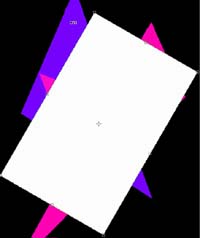
2. Rotate the rectangle the chosen number of degrees.
|
3. Make a rectangular selection which intersects this rectangle.
|

4. Hit the Delete key on your keyboard. This leaves a pattern triangle. Ctrl-D to Deselect.
Reduce the opacity of this layer, so you can see the image underneath.
|
5. Move the triangle to cover the part of the image you want to use.
|
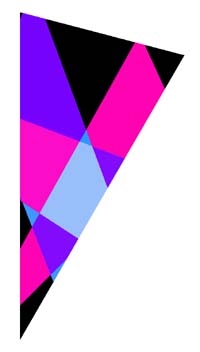
6. Ctrl-click the pattern layer to load it as a selection. Shift-Ctrl-I, or Select > Inverse. Choose your art layer in the Layers palette and then hit the Delete key.
Turn off visibility eye for your pattern layer. Ctrl-D to Deselect.
|
|
|
Ask tutorial questions in the myJanee.community:

|
| All material in this site is ©2001-2006 by myJanee.com Graphic Creations. No part of it may be used without my written permission. If you have questions or comments about this site or its construction, contact Janee at myJanee.com Graphic Creations, 7193 W Gifford Rd, Bloomington, Indiana, USA 47403 or by email. |
|
|
|
|
![]()
![]()