C.
Burned Edge Tutorial 3:
No edge on picture
If you want your photo itself to be burned, with no matting involved, here is how to do that.
|
|
For this effect, to burn the actual picture,
not putting any other edge on it, here is how to do that.
a. Use your lasso and your shaky hand to go around the
border of the actual picture. Select -> inverse and hit the delete
key. Deselect.
|
 |
| b. Use your burn tool (the little hand that is under the dodge tool) and go around the edges, making it pretty dark, but not taking out all of the color. You have to make repeated strokes; just going back and forth won't make it any darker. |
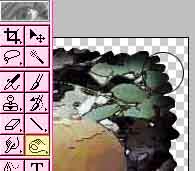 |
c. Make a new layer by pushing the new layer icon on the layers palette. On this layer using a 10 pixel or so paintbrush and black, trace around the outside of your picture. Leave no space between the burned picture and the black ash that you are adding.
d. Now you want the edge between the black that you just
added and the "burn" that you did in (b) to be blurred, so Filter -> Blur -> Gaussian
blur with a setting of about 3.
e. With your eraser, an unsoft brush and a shaky hand, clean up the blur around the outside of the black. All done!

|
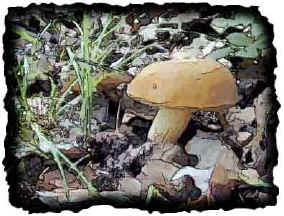 |
|
Other Edge Options
|
|
|
|
 |
|
|
B. Montage Edge |
|
|
RETURN to Janee's Tutorial Index
email me!

|
| All material in this site is ©2001-2003 by myJanee.com Graphic Creations. No part of it may be used without my written permission. If you have questions or comments about this site or its construction, contact Janee at myJanee.com Graphic Creations, 7193 W Gifford Rd, Bloomington, Indiana, USA 47403 or by email. |
|
|
|
|
![]()
![]()