|
 Jet Contrails Jet Contrails
|
 |
|
|
|
1. Make a gradient for the sky:
- Click File -> New and make your canvas bigger than you need, say 600x600. You 'll need to be in RGB mode.
- On your Color Picker squares in your toolbar, make your background a nice sky blue and the foreground white.
- Choose the Gradient tool and drag a Linear gradient across the layer from top to bottom.
|
|
2. Write your message.
Now using your Freeform Pen tool  , write out your message large across the sky. , write out your message large across the sky.
|
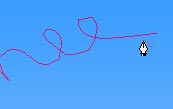 |
3. Set your Brush options.
- Make a new layer by clicking the Create a New Layer icon at the bottom of the Layers palette.
- Check that your foreground color is white. Click the Paintbrush in your toolbox.
- Go to the Brush Options palette and click the words "Brush Tip Shape." Choose a medium fuzzy brush and set the spacing to 70%.
- Next, click the tab for the Paths palette. Click the stroke path button at the bottom of the paths palette to write your message in smoke puffs.
|
|
3. Fix it up. Keep in mind that contrails are not uniform (usually) so don't be TOO neat about this part.
- Using the Smudge tool, smudge along the path of the letters.. and a bit going crosswise, and there you are!
|
 |
|
|
|
|
|
All material in this site is ©2001-2004 by myJanee.com Graphic Creations. No part of it may be used without my written permission. If you have questions or comments about this site or its construction, contact Janee at myJanee.com Graphic Creations by email.
|
|
|
|
|